AI Task Manager Features
Self-Manager.net combines a simple, date-based structure with powerful AI so you can stop wrestling with your tools and focus on doing the work that matters. Each workday is built around dates and tables, and AI plugs directly into that structure to help you plan, review, and improve your productivity.
On this page, you'll find all the AI features available in Self-Manager and how to use them in real life.
Why AI in Self-Manager is Different
Most "AI task managers" just bolt a chatbot on top of a generic to-do list.
Self-Manager's AI is deeply integrated with your tables, tasks, time tracking, comments, and logs, so it can understand your actual work – not just the words you type.
Two AI Modes for Every Workflow
You can switch modes per request, depending on what you need in that moment.
Fast Mode
For quick answers, small clarifications, and short summaries. Use when you want speed over depth.
Thinking Mode
Uses more advanced AI reasoning for thoughtful, nuanced responses. Use when you want analysis, strategy, or deeper insights.
Turn Any Text into a To-Do List
Generate a list of tasks from any text content.
Paste any text and let AI turn it into actionable tasks inside a table. Perfect when you have information but no structure.
Great for:
- Meeting notes → clean list of tasks with owners and due dates
- Voice transcription or brain dump → organized, prioritized to-do list
- Email from a client → clear project tasks instead of a wall of text
- Documentation / SOPs → checklist to follow step by step
- Chat logs with a client or teammate → follow-up tasks and responsibilities
You stay in control: edit, reorder, and re-prioritize tasks like any other table in Self-Manager.
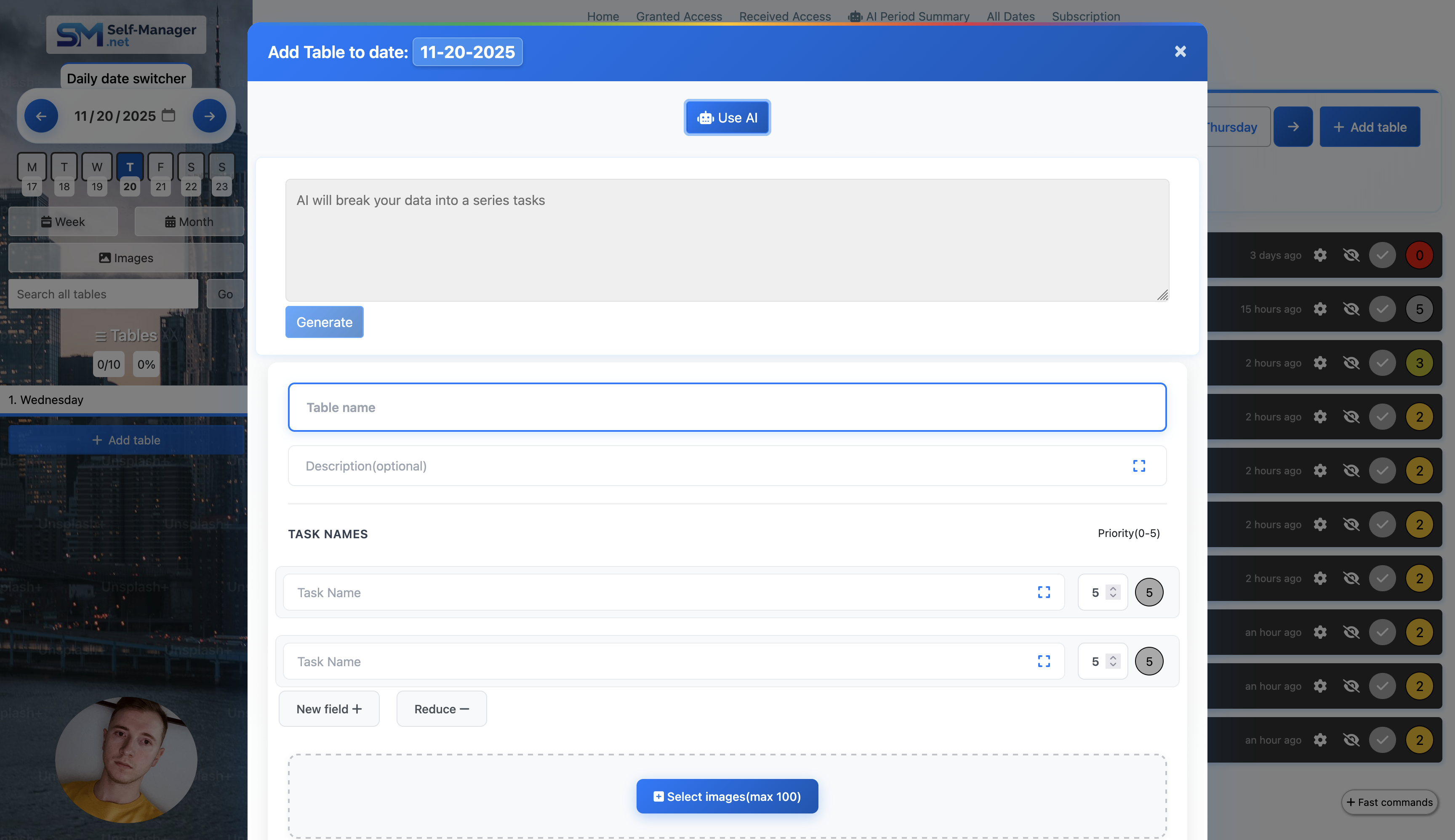
Chat with AI About a Specific Table
AI chat for one table (simple to-do list or a complex project).
When you open AI chat for a table, the AI has access to:
- Overall completion progress of the table
- Status and progress of each task
- Priority of each task
- Time tracking per task (if enabled)
- Notes added to tasks
- Comments (if you tick the Include comments checkbox)
- Table logs – edits, status changes, and history (if Track table logs is enabled)
Example queries:
- "What should I focus on next in this project?"
- "Which tasks are high priority and still not started?"
- "Tell me what took most of my time today."
- "Help me write an update for my client based on this table."
- "What are the main risks or blockers in this project?"
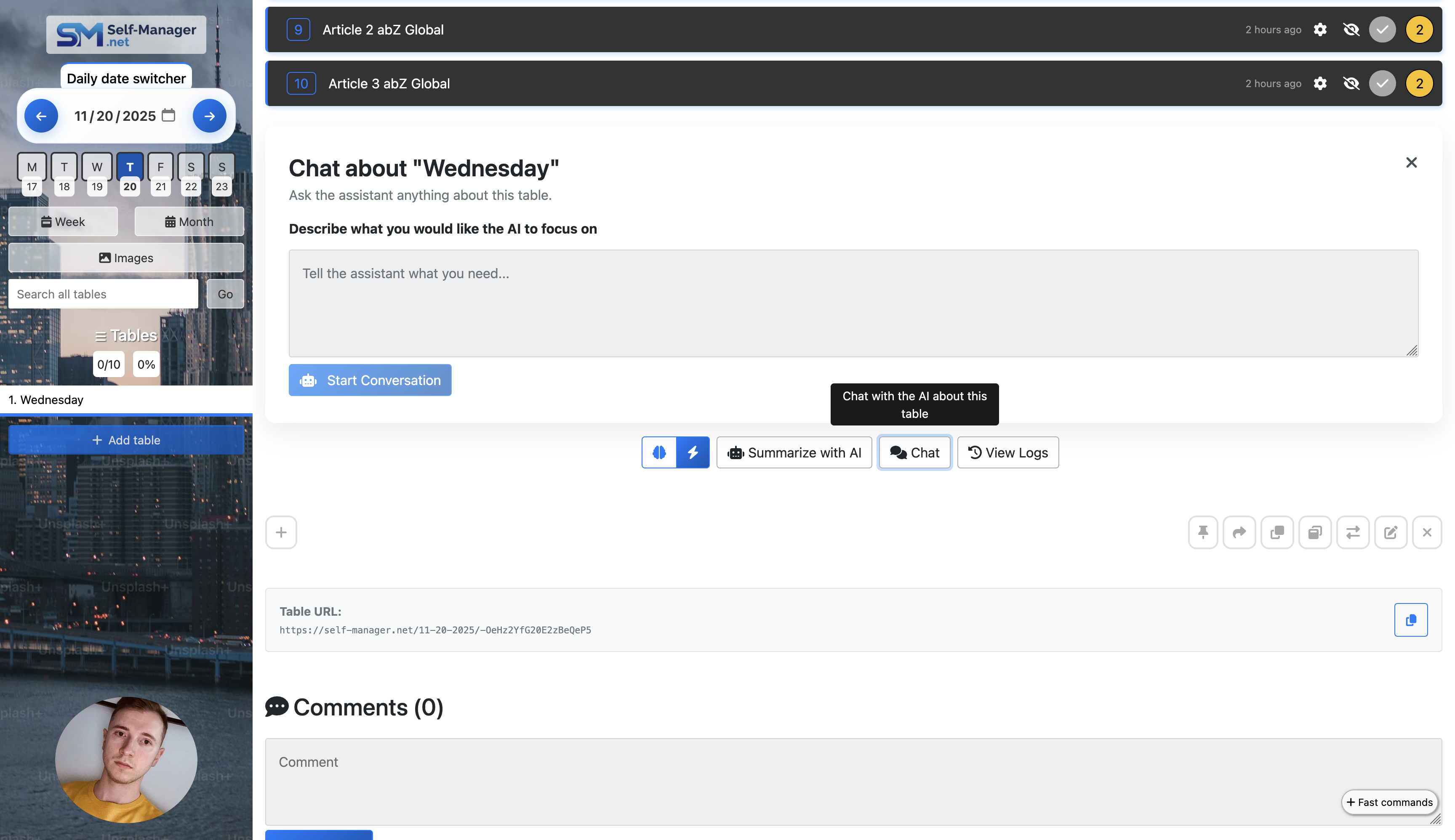
Summarize Any Table with AI
AI summary for a single table.
If you don't want to chat yet, you can hit "Summarize with AI" on a table and jump straight to a concise, useful overview.
What you get:
- A quick recap of what's done vs not done
- Highlights of high-priority items still open
- A short "status update" you can copy into email, Slack, or a meeting
- A list of possible next steps or suggestions
Great for daily wrap-ups, stand-up notes, and quick project check-ins.
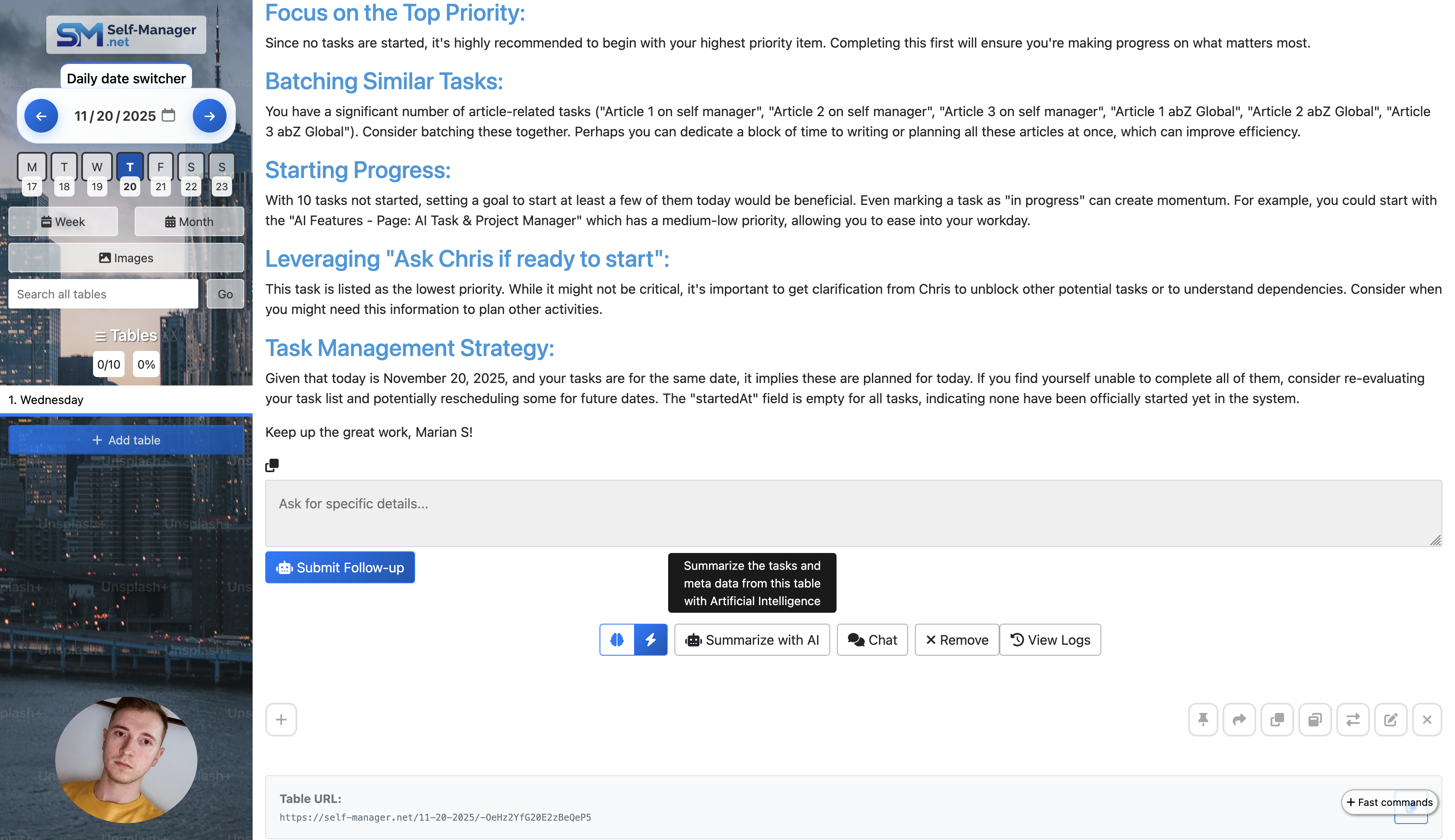
Follow Up on Any Table Summary
After you get an AI summary, you're not stuck with a static block of text.
You can continue the conversation with the AI:
- "Rewrite that summary in a friendlier tone for my client."
- "Turn this into bullet points for a stand-up meeting."
- "Show me only the overdue tasks from this table."
- "Help me plan what to do tomorrow based on this."
You stay in the same context, so the AI doesn't "forget" what you were working on.
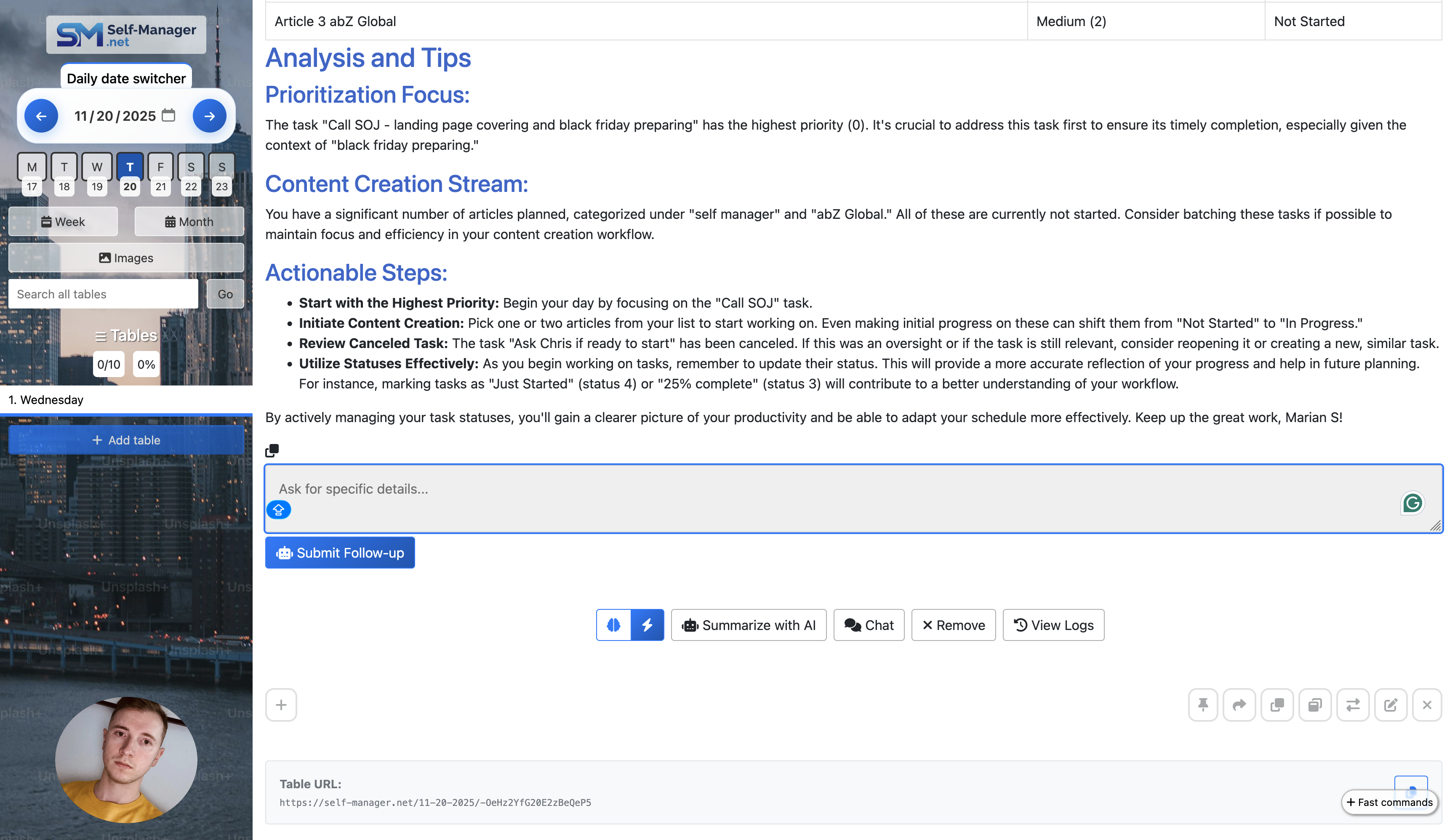
Chat with AI About Your Pinned Tables
AI chat for all your pinned tables at once.
Pinned tables are your most important tables – the projects and lists that truly matter right now. With AI, you can chat using the combined context of all pinned tables.
The AI can see:
- All pinned tables and their tasks
- Progress, priorities, time tracking, notes
- Comments (if you choose to include them)
Powerful workflows:
- Weekly planning: "Looking at my pinned tables, what should my top 3 priorities be this week?"
- Capacity & focus: "Do I have too many active projects? What can I pause or defer?"
- Team leadership: "Which projects seem stuck based on my pinned tables?"
- Client/project portfolio view: "Summarize the status of all my client projects from my pinned tables so I can send updates."
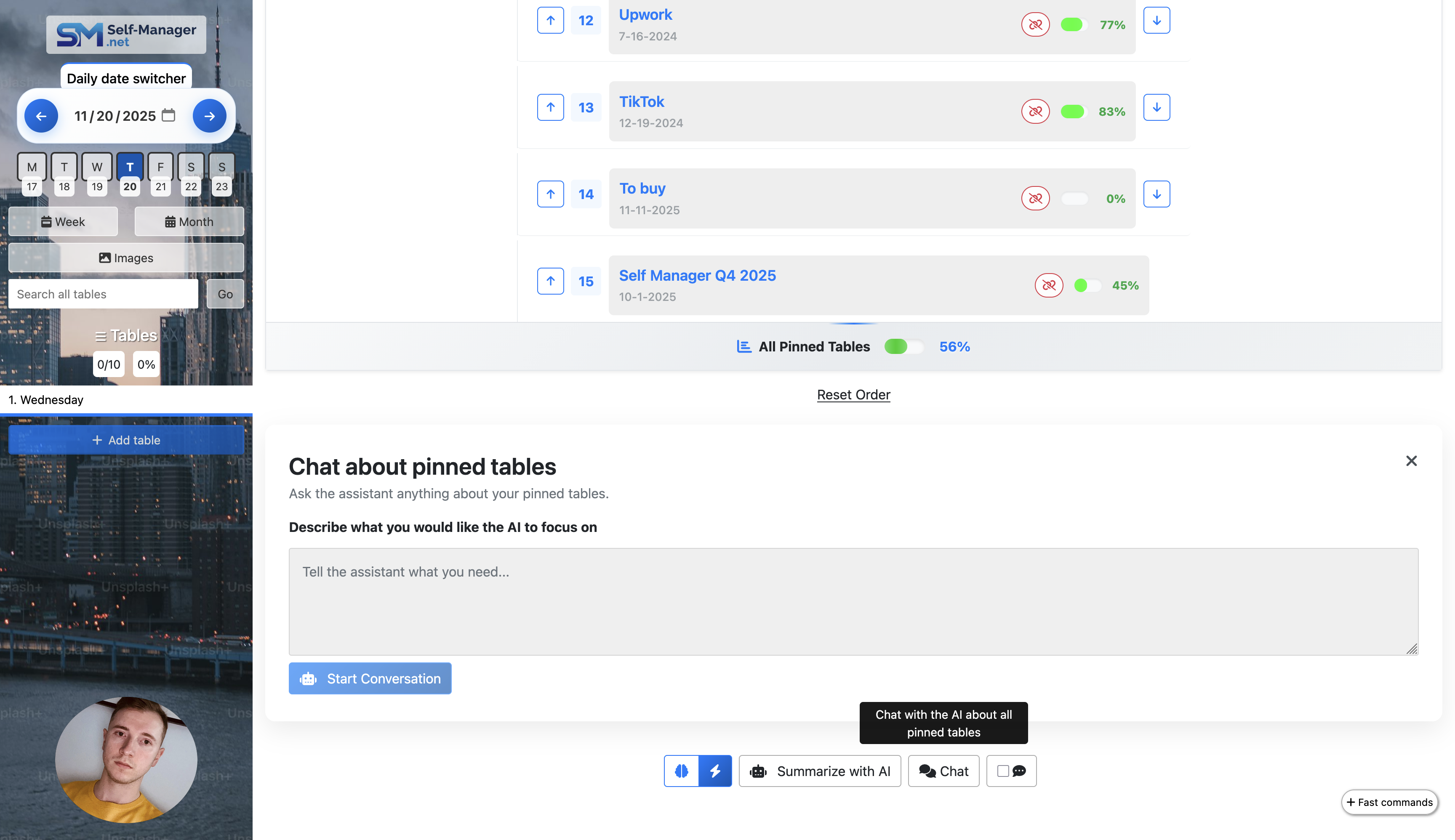
Summarize Your Pinned Tables with AI
If you just want a high-level view, use "Summarize with AI" under your pinned tables.
You'll get:
- A global overview of your most important work
- Highlights of risky, overdue, or blocked items
- Suggestions on where to put your focus
- A ready-to-send status update about your "big picture"
Perfect for planning your week, preparing for a Monday sync, or regaining control after a busy period.
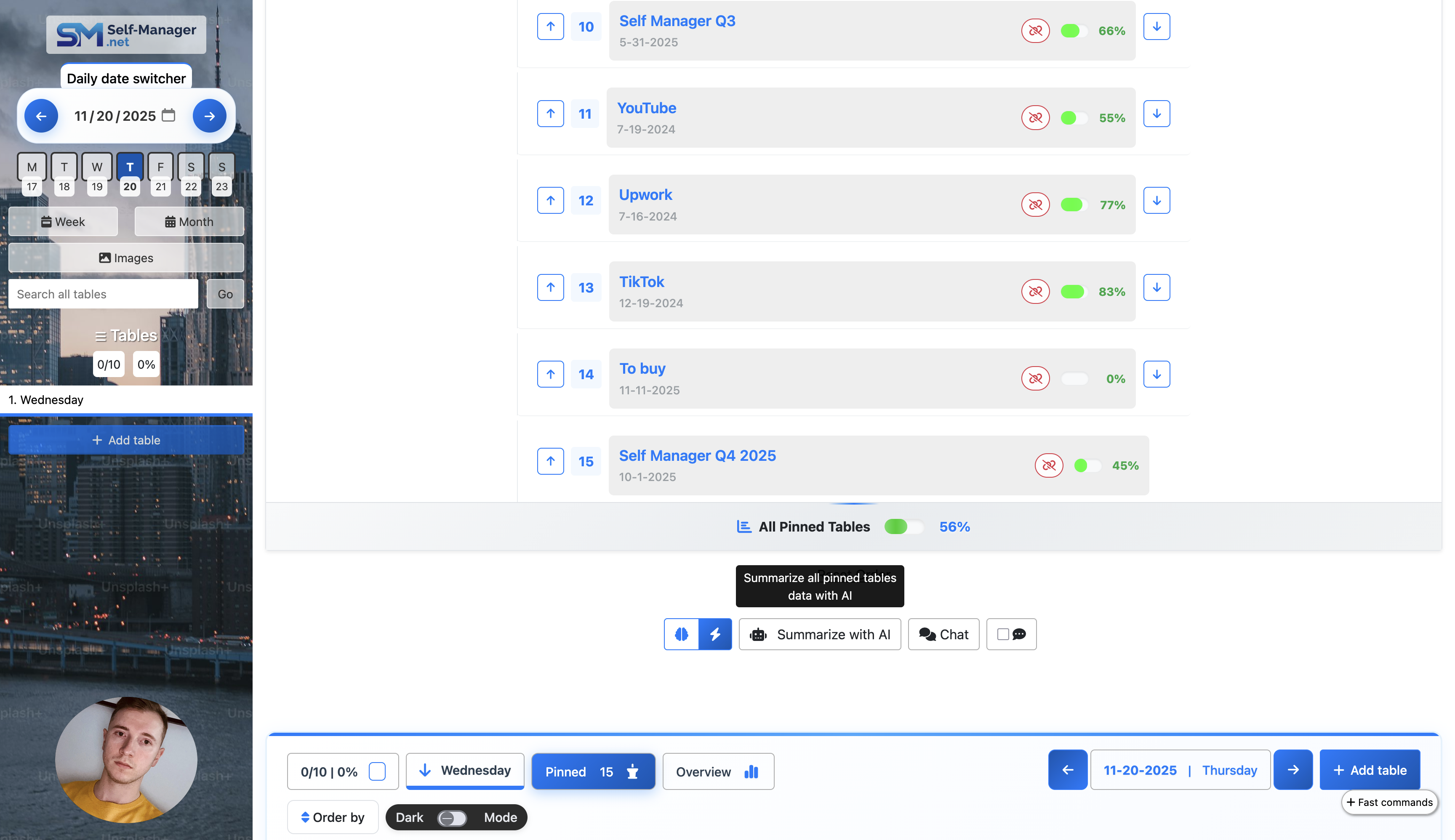
Follow Up on Pinned Table Summaries
Just like with individual tables, you can follow up after a pinned-tables summary:
- "Turn this into a weekly review for my personal notes."
- "Rewrite this as a message for my manager."
- "Break this down into a plan for the next three days."
- "Highlight only client-facing work vs internal work."
The conversation stays anchored in your pinned data, so you can explore your work from multiple angles without re-explaining anything.
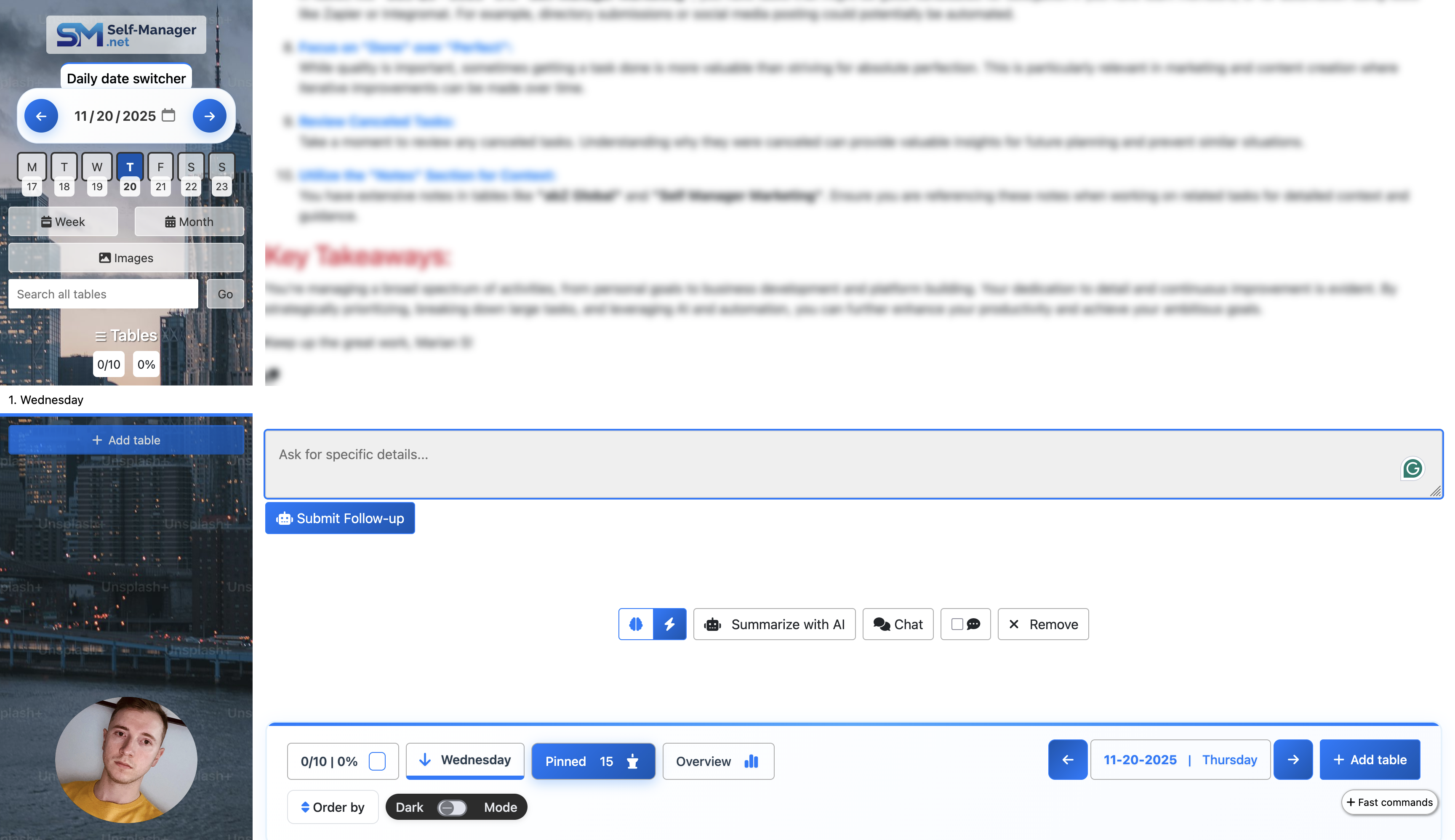
AI Period Summary – Chat About Any Week or Month
Chat with AI on the AI Period Summary page.
Self-Manager is built around dates, and any date can hold multiple tables with unlimited tasks. On the AI Period Summary page, you can select any week or month and chat with AI about everything you did in that period.
You can also choose whether to include table comments for even more context.
Use it for:
- Weekly reviews: "How did my last week go? What did I actually complete vs plan?"
- Monthly performance check-ins: "Give me a review of my work for this month and what I should improve next month."
- Habit & time reflection: "Where am I spending most of my time? Does that match my priorities?"
- Project phases: "Looking at this month, what were the main milestones I hit?"
This turns your raw activity into insight – without manual recap.

Instant AI Review of Any Week or Month
Don't feel like chatting? You can go straight to a summary or review of your selected week/month:
- A clear recap of what happened
- Main completed items
- Ongoing or overdue tasks
- Suggested focus areas for the next period
It works like an automatic report generator for your own work.
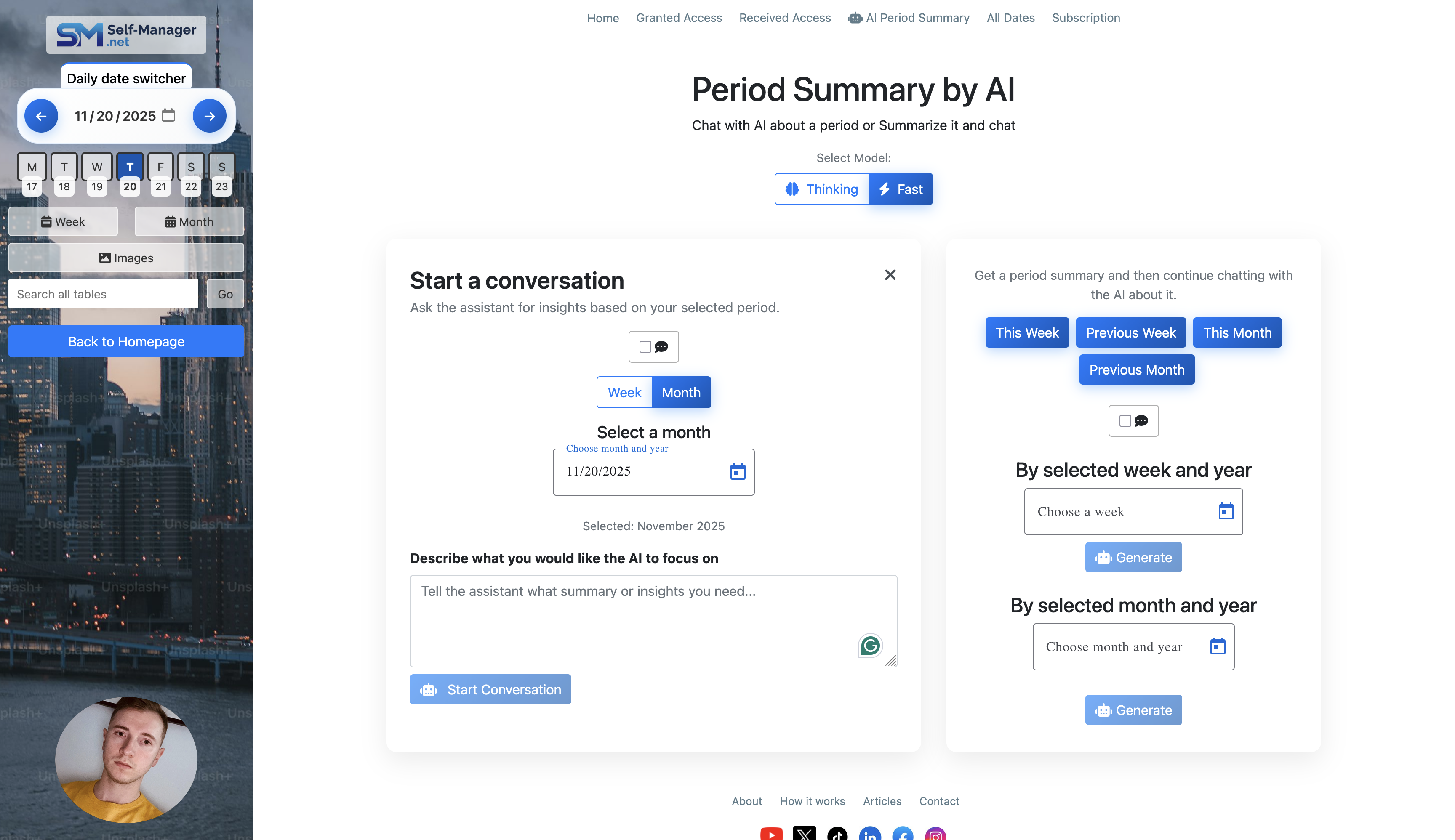
Continue the Conversation After a Period Summary
As always, you can follow up after the initial weekly/monthly review:
- "Turn this into a personal journal entry."
- "Create a bullet list of goals for next week based on this review."
- "Highlight only the tasks related to [client/project name]."
- "Help me write an invoice summary based on the work completed this month."
AI stays inside the context of your chosen period and your own data, helping you turn insights into action.
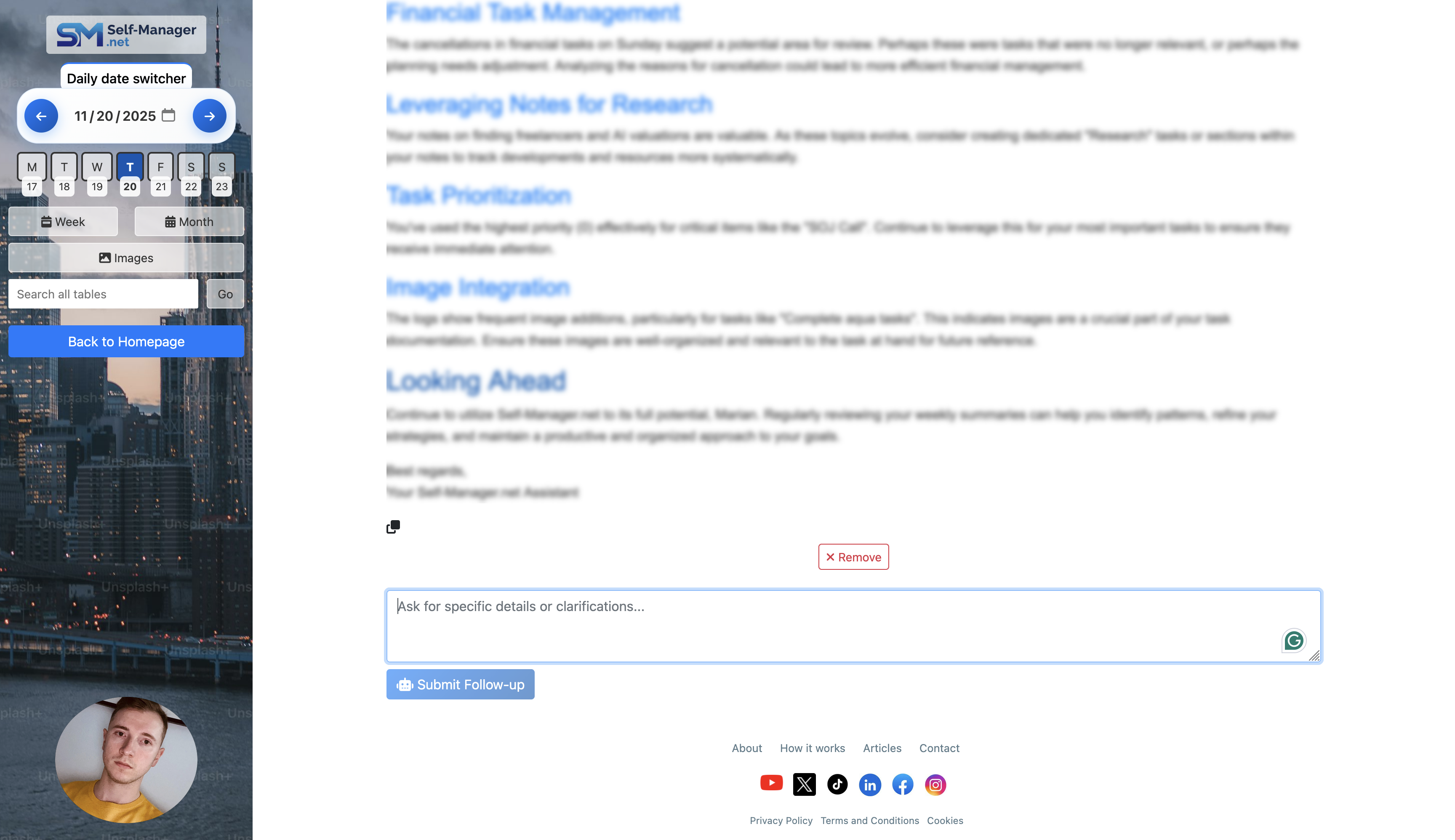
Bring AI into Your Daily, Weekly, and Monthly Rhythm
Self-Manager's AI features are designed to do one thing:
turn your real work data into clarity, focus, and better decisions.
All AI features are available on every table, in the pinned tables area, and on the AI Period Summary page.